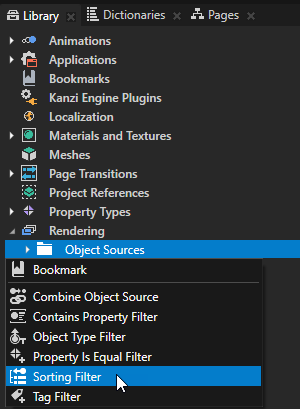
- Source to the source from where you want to collect nodes for filtering.
For example, to apply your filter to all nodes in your project, select Root Object Source. You can select the output of another filter as the source from where you collect nodes for filtering. - Sorting Type to either:
- View z to arrange the nodes by their position along the z axis.
By arranging nodes into front-to-back ordering before rendering you can prevent overdraw.
Overdraw issues occur when one node is first drawn to an area of pixels in the back buffer, after which another node is presented that occludes the first node, and the same pixels are filled again. Excessive overdraw can decrease performance on the GPU in the form of increased fill-rate. If you order nodes so that the occluding node is drawn first, the occluded pixels do not have to be rendered again because of the depth buffering. See Preventing overdraw with the Sorting Filter. - Material type to group the nodes by their material type.
By grouping nodes by their material type you can optimize your Kanzi application, because that way Kanzi can decrease the number of shader switches. See Reducing shader switches.
- View z to arrange the nodes by their position along the z axis.
- Either enable or disable the Reverse Order property:
- When enabled it reverses the current order of nodes.
- When disabled it keeps the current order of nodes.
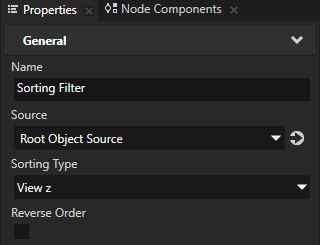
For example:
-
In the Library > Rendering > Render Passes create a Group Render Pass and inside it create:
- Clear Render Pass
- Draw Objects Render Pass
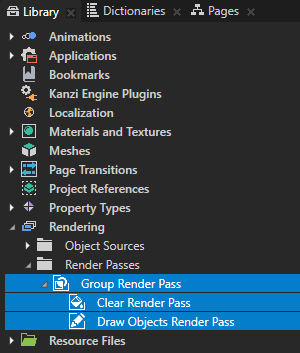
- In the Library select the Draw Objects Render Pass that you created and in the Properties set the Object Source property to the filter that you created or to an object source which collects the filter. See Using object sources.
- In the Project select the Scene node to which you want to apply the filter and in the Properties set the Render Pass property to the Group Render Pass whose child Draw Objects Render Pass uses as its object source the filter you created.
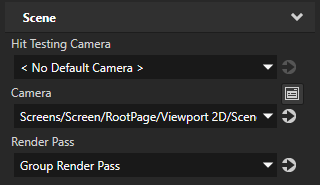
Kanzi Studio renders the nodes collected by the filter.
